On the previous post we learnt what’s new on vSphere 8.0, Its time to get ready to upgrade our platform.
vSphere 8.0 brings many new features but we need to take care of new requirements, supported hardware and deprecated OS.
Let’s review all requirements and pre-requisites to be ready for the upgrade.
Requirements
Hardware
Check HCL
vSphere 8 comes with brand new supported hardware but also comes with a list of unsupported legacy hardware specially on CPU families, IO Devices and networking devices. It is recommended to check in the HCL our hardware to see if it´s supported after the upgrade VMware Compatibility Guide.
It could be a good idea to try the pre-checks during the installer with a 8.0 ISO and see if raise any error without completing the installation.
You can also check the list of unsupported hardware from this link Devices deprecated and unsupported in ESXi 8.0 (88172)
In case you want to force the upgrade for your lab or test the upgrade with an unsupported CPU you can add this parameter in ESXi kernel option (SHIFT+O):
“allowLegacyCPU=true”
Boot device
Same as vSphere 7.0, in vSphere 8.0 is strongly recommended to use persistent storage as a boot device, we still can use SD and USBs devices but now we have several limitations. Even if we use SD or USB for the boot partition we will need to have a secondary persistant storage for the ESX-OSData volume.
This is the last version that will support SD or USBs, it has been announced that next version will only support persistant storage.

Here are the boot requirements from the official documentation:
- Deprecation of USB or SD card devices for full ESXi installation: Starting with ESXi 8.0, legacy SD and USB devices are supported with limitations and certification of new platforms with SD cards is not supported. SD and USB devices are supported for only boot bank partitions. You can find a list of validated devices on partnerweb.vmware.com.
- The use of SD and USB devices for storing ESX-OS Data partitions is being deprecated and the best practice is to provide a separate persistent local device with a minimum of 32 GB to store the ESX-OSData volume. For more details, see VMware knowledge base article SD card/USB boot device revised guidance (85685).
- A local disk of 128 GB or larger for optimal support of ESX-OSData. The disk contains the boot partition, ESX-OSData volume and a VMFS datastore.
- A device that supports the minimum of 128 terabytes written (TBW).
- A device that delivers at least 100 MB/s of sequential write speed.
- To provide resiliency in case of device failure, a RAID 1 mirrored device is recommended.
Memory requirements
Minimum memory requirement for ESXi 8.0 to boot has increased from 4Gb to 8GB.
Software
As usual with any upgrade we need to check the compatibility matrix for all products integrated with vSphere, not only vCenter and ESXi but also other VMware products such as NSX, vRealize, etc. or any 3rd party products like backup, storage connectors or monitoring software.
VMware and 3rd party products compatibility can be check in this link VMware Product Interoperability Matrix
As a summary we can say:
- Can upgrade vCenter Server 6.7 U3 directly to vCenter Server 8
- Can upgrade ESXi 6.7 U3 hosts directly to ESXi 8
- The ESXi 6.5 hosts are incompatible with vCenter Server 8
There is an interesting link with examples of different upgrade scenarios described, there we can see how to upgrade from different source versions with all requirements and steps. vSphere 8 Upgrade Scenarios Examples
Upgrade Host Profiles
We need to upgrade hosts profiles to the new version. You can either extract new host profiles from new ESXi 8 hosts or by copying the settings from an existing ESXi 8 host.
OS Deprecated
We need to be careful with the OS of the VMs we have hosted in our platform, here is a list of the unsupported OS and the deprecated OS that will be unsupported in the following version. In case we have one of this OS version is required to upgrade the OS to a supported version.
- Windows Vista, Windows 2003 / R2, Windows XP: Deprecated
- Oracle Linux 5.x: Deprecated
- Oracle Linux 4.9: Terminated
- CentOS 5.x: Deprecated
- Asianux 3.0: Deprecated
- SUSE Linux Enterprise Server 9 SP4: Terminated
- SUSE Linux Enterprise Server 10 SP4: Deprecated
- SUSE Linux Enterprise Desktop 12: Deprecated
- Ubuntu releases 12.04, 18.10, 19.04 and 19.10: Terminated
- Debian 7.x and 8.x: Deprecated
- Debian 6.0: Terminated
- Photon OS 1.0: Terminated
- Flatcar Container Linux non-LTS releases: Terminated
- All OS X and macOS releases: Terminated
- FreeBSD 9.x and 10.x: Deprecated
- FreeBSD 7.x and 8.x: Terminated
- Solaris 10.x: Deprecated
- All eComStation releases: Terminated
- All SCO releases: Terminated
- All CoreOS releases: Terminated
License
With every mayor release we require a new license version , vSphere 7.0 license is not compatible. Be careful preparing a new license for vCenter and for all ESXs before the upgrade.
Same as we had in vSphere 7.0 we still have the same CPU licensing requirements. vSphere 8.0 requires one CPU license for up to 32 physical cores. If a CPU has more than 32 cores, additional CPU licenses are required as announced in Update to VMware’s per-CPU Pricing Model.
Prior to upgrading ESXi hosts, you can determine the number of licenses required using the license counting tool described in Counting CPU licenses needed under new VMware licensing policy.
Backup
Before starting the upgrade is important to backup vCenter and configuration, we should backup other VMware optional products as NSX
- VCSA Backup Back up a vCenter Server Appliance by Using the vCenter Server Appliance Management Interface
- Host Configuration Backup How to back up and restore the ESXi host configuration (2042141)
- vDS Backup Backing Up and Restoring a vSphere Distributed Switch Configuration
- NSX-T Backup config Configure NSX-T Backups
Upgrade
Now we are ready to upgrade to vSphere 8.0, we wont describe the complete process because is the same as previous versions.
We can see here the Upgrade Secuence of all components.

We follow the upgrade order for other VMware products, we can find this information here in this KB Update Sequence for VMware vSphere 8.0 and Compatible VMware Products (89745)
vRealize Suite Lifecycle Manager | Identity Manager | vRealize Log Insight ** | vRealize Operations Manager *** | vRealize Network Insight | vRealize Automation | VADP Backup Solution | vSphere Replication | Site Recovery Manager | NSX | vCenter Server | ESXi | VMware Tools | Virtual Hardware | vSAN On-disk Format | |
| Sequence | 1 | ||||||||||||||
| 2 | |||||||||||||||
| 3 | 3 | ||||||||||||||
| 4 | |||||||||||||||
| 5 | |||||||||||||||
| 6 | |||||||||||||||
| 7 | 7 | ||||||||||||||
| 8 | |||||||||||||||
| 9 | |||||||||||||||
| 10 | |||||||||||||||
| 11 | |||||||||||||||
| 12 | 12 |
Note: VMware does not recommend upgrading virtual hardware version if you do not need the new features exposed by the new version, or unless security vulnerabilities are mitigated by newer virtual hardware versions. See KB Article Upgrading a virtual machine to the latest hardware version (multiple versions) (1010675) for more details.
Important: You must upgrade VMware Tools before upgrading virtual hardware.
Links
ESXi 8.0 Hardware Requirements
SD card/USB boot device revised guidance (85685)
Counting CPU licenses needed under new VMware licensing policy
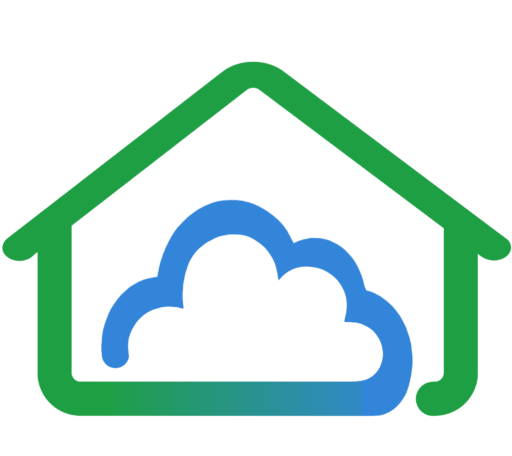
Comments